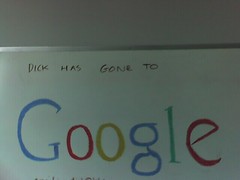I have been wanting to blog about my first two weeks at Google. One of the first things that is impressed on you is to be careful what you blog, and I want to be. For one, I certainly don't want to talk about anything that could jeopardize what is the best job I have ever had (so far anyway), and for another, I see the reasons behind the need for confidentiality. As with most companies that rely on their IP, you learn very quickly that Google has a lot to lose from loose lips, and I don't want to see that happen.
That said, there are some things that I am pretty sure I can talk about safely, and I will. I will start with describing what life is like as a Noogler.
The first day is kinda boring - very typical admin stuff, fortunately it gets a lot better after that.
The best I can describe the first two weeks is like being back at uni - lots of classes to learn the ropes so to speak, but they are great classes. I found myself wanting to get some coding done and the classes kept breaking things up, but at the same time imagine getting two weeks of training in some very cool subjects indeed. I have learned a heck of a lot in a very short time.
As for the job itself, although it's early days I am very excited about the work and the team I am in. They all seem really sharp, and we have had some great geeky-talks about what they did before Google (a lot of diversity like mobile OS, experimental new apps, etc.).
On top of that - there are the perks - this is the gravy that goes on the workday "meat". Great gym facilities, the food rocks, it's a really nice atmosphere for working in - you can take off in the middle of the day and grab a latte at one of the cafes, and sit outside and work on the wifi - just like going to a starbucks, but the coffee is free :-)
I am really looking forward to getting down to some serious work now. I want to start earning this paycheck.
In fact, suffice to say that I can't recommend this place highly enough, and I can't wait to see what next year brings.
Saturday, December 16, 2006
Sweet Ride
This is my new bike. Since the big move of all our stuff to CA is still a while off, and because my cannondale is now 12 years old, I decided to take the plunge and get a new one out here.
It's a Specialized FSR-XC and I just got back from my first real ride on it - a 2 hour jaunt around Almaden with Carl (Quinn). We did a bit of single track... Enough to christen it without making it too dirty (you see it here after the ride). It is by far the best bike I have ever owned, and I can't wait to get back and ride it after our vacation in England.
It's a Specialized FSR-XC and I just got back from my first real ride on it - a 2 hour jaunt around Almaden with Carl (Quinn). We did a bit of single track... Enough to christen it without making it too dirty (you see it here after the ride). It is by far the best bike I have ever owned, and I can't wait to get back and ride it after our vacation in England.
Sunday, December 10, 2006
Sunday, December 03, 2006
Start of a new day
And the start of a new chapter. Yonder beast of burden is set to whisk me away for two weeks of orientation at Google. The real chapter starts in the new year - this is more like that scene setting poem or quote, but you get the idea.
Wednesday, November 22, 2006
Leaving do...
Like all good brits, I went down the pub for my leaving do. In attendance were John C, John W, KJ, Hon, Tim, Stewart and Josh. It was a great afternoon and I totally lost at darts.
Monday, November 20, 2006
And the rest of my office...
Unfortunately, the rest of my office is not quite as neat as the whiteboard. At least most of it is boxed or thrown away now. Should be able to finish up easily by tomorrow.
Sunday, November 12, 2006
Finally I am Server Free
 As of today I have finally realized one of my very long term goals. Several years ago I decided the only way to get the flexibility I wanted for my home websites, email, file transfer, dvd database and numerous other things was to run my own Linux server at home. It was a fun and educational experience setting it up, and I certainly don't regret doing it, or learning how.
As of today I have finally realized one of my very long term goals. Several years ago I decided the only way to get the flexibility I wanted for my home websites, email, file transfer, dvd database and numerous other things was to run my own Linux server at home. It was a fun and educational experience setting it up, and I certainly don't regret doing it, or learning how.However, as time has gone on, running a server at home has become less of a convenience and more of a liability. For one - the version of Linux the server is running is pretty old now, as is the box it is running on. I have often thought of upgrading both, but the amount of work coupled with a lack of time has always put me off.
Having a home server was primarily a convenience for email - I wanted a central location (IMAP) where I could deal with my email from multiple computers - as a software engineer, using multiple computers throughout the day is just a fact of life.
I also ended up running an increasing number of websites on the machine (at one point it was running 6 different low volume websites on the same box). It also worked as a print server, FTP server, ran several PHP applications including a DVD database, and several other things that I have forgotten about now.
The risk has always been that power outages cause a lot of things to fail, and we get a fair number of them around the lake. On top of that, the version of Linux is old on there now, and hasn't had any security updates in a couple of years now. It is a testament to Linux that this box has never been compromised, but I have known for some time now that I am probably pushing my luck. One good hack, and 5 websites and much more would go down, probably taking hours or even days to repair.
The first step in moving away from having a server at home was getting a gmail account - I consider this solution superior in every way to the IMAP server I was using - and someone else has all the headaches of keeping it running.
Then I moved my blog away, onto blogger.com from wordpress which I was running at home - another great simplification.
Next up - my Bookmarks (oh yes - I had a php bookmark manager on there too) - that went to Delicious and I haven't looked back on that one either - it now syncs automatically with firefox, and I use the bookmarks far more than when I had the PHP app. It even integrates into my desktop search tools.
DVD Database? For this I found dvdspot - an amazing free service - highly recommended although the signup is a little quirky. Once you get signed in though, it is pretty much the ideal DVD cataloging tool, and ties in with all sorts of online services to get DVD details, price-compare for items on your wishlist, etc.
FTP and file transfer were taken care of by the excellent AMD vault online service - I blogged about this recently - it allows you to store up to 25 gigs of data with the free service, more for the for-pay options.
So - finally with the impending move to California to go and work for Google, I took the plunge and switched out the last thing my server was left doing - web sites.
For this, I went with the free services offered by my future employer - Google Apps for Your Domain - a brilliant service (I can say this after using it to transfer everything over for free today) that offers gmail, home pages, chat and calendar for any domain you own. I transferred all of mine over, including the one we run for another separate organization - I set them up with their own email site and calendar should they decide to use it.
As soon as the changes go through with my domain name service, I can finally turn the switch off on the poor little 200MHz P2 that has been doing this duty non-stop for the past five years. So long little Linux server, and thanks for all the hard work. Meanwhile, all I will say is it's amazing what you can find for free online these days.
Would you like to Digg this?
Wednesday, October 04, 2006
AMD Live Media Vault
 From time to time I duck into the world of gadgets, particularly online gadgets, to look for new cool things that might make my life easier.
From time to time I duck into the world of gadgets, particularly online gadgets, to look for new cool things that might make my life easier.For some time now I have been following the progress of a mono application called iFolder. Mono is an open source implementation of Microsoft's .NET and there are some interesting tools for it, although (and I consider myself pretty worthy at Linux at this point), unless a tool happens to be packaged for Linux already, I always find that Mono applications are way, wayyyy to hard to build from source on Linux (it never just works), it's like Java in the days of blackdown, only far worse! Mono clearly has a way to go still, I am sure it will get there, but where is the simple distribution that the CLR should enable? I thought that the idea was you should just be able to download one of the .exe files and run it!
Anyway, I did find a packaged version of the iFolder client for Ubuntu Linux, and installed it and it worked. However there is no AMD 64 version, and no packaged iFolder server - and as far as I could see there is no online provider of iFolder hosting right now. I abandoned the attempt as I have a number of times before.
However, I got determined about finding some way of getting an online drive that is Linux friendly. I looked at GMailFS and as best as I can tell, it too is broken right now as well (I got authentication, and the mount was reported as working, but I was denied permission, even as root, to access the gmail drive). I have to say I had my reservations about putting important data into something like this where a simple API change by google could render my data unrecoverable.
Then I hit upon AMD Live Data Vault after a bit of searching, and I have finally found a really good solution to the issue of an online drive for Linux. The free version offers 25 gigs of storage, and a maximum file upload size of 25 Megs. There are limits to how much you can download each month, so it's not really a good transfer medium, but for off-site backups this rules.
Security features seem a bit lacking, but you can easily just encrypt your files before you put them up there - I use OpenSSL for this:
openssl enc -aes-256-cbc -salt -in
and to decrypt
openssl enc -d -aes-256-cbc -in
These will ask you for a password when they run - choose one for encryption and remember it cos otherwise you won't be able to decrypt
Between that and the archiving tools built into ubuntu I feel safe storing even very sensitive files on the online drive, and it's great to have the peace of mind of an online backup.
They sell accounts too, with more storage and download capability, but 25 gigs is ample for me for now.
Tuesday, September 19, 2006
GTD: Treo now Syncing OTA with GCal
 I had all but given up with the idea of getting my Treo to sync with Google Calendar over the air (OTA) using the Java GCalSync midlet because it just appeared that the IBM Java Environment used on the Treo didn't support it. Then I came across the missing piece of the puzzle. Apparently the PIM access libraries for Java are in a separate directory when you download the Java environment and have to be installed explicitly. After I did this I was able to get GCalSync (a free program) to synchronize my Google Calendar with my Treo without needing any computer in the loop at all. This is a happy thing :-).
I had all but given up with the idea of getting my Treo to sync with Google Calendar over the air (OTA) using the Java GCalSync midlet because it just appeared that the IBM Java Environment used on the Treo didn't support it. Then I came across the missing piece of the puzzle. Apparently the PIM access libraries for Java are in a separate directory when you download the Java environment and have to be installed explicitly. After I did this I was able to get GCalSync (a free program) to synchronize my Google Calendar with my Treo without needing any computer in the loop at all. This is a happy thing :-).The steps, if you want to do this yourself, are:
- Download the Websphere Everyplace Java VM from http://www.palm.com/us/support/jvm/download.html and unpack it.
- Install the J9JavaVMMidp20.prc and JavaVMCheck_enUS.prc files from the JVM/ARM4T folder onto the Treo
- Install the fileconnect.prc, pimop.prc and PIMPrefs.prc files from the JSR75 folder (you can also install localized prcs if needed, but english speakers will not need to)
- Install both files from the JSR172 folder
- Sync your Treo with the computer, so that the prcs are copied on to it
- Reset your Treo, really, seriously, it doesn't make you but I found things work a lot better if you do
- Find and start the IBM Java VM from the Treo launcher
- Hit the install button
- Type in: http://www.gcalsync.com/gcalsync.jar for the URL and hit OK
- The gcalsync program will be downloaded and installed
- Run it and follow the instructions (see the gcalsync site for help here)
I hope the same is true for you.
Monday, September 04, 2006
jFlubber Reloaded
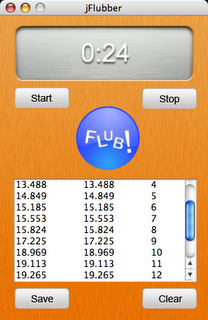 What a week - remind me to tell you about it sometime (when I can).
What a week - remind me to tell you about it sometime (when I can).Anyway, one of the really cool things that happened this week was I got an email from Romain Guy, Formerly of Swing Labs fame. He, along with others from Swing Labs (like Josh Marinacci and Richard Bair among others) do several sessions at JavaOne each year where they take an existing rather plain swing app and pimp it up to look spectacular, mainly as a demo of what swing can do (with the right people doing it :-) ).
Well, I was delighted when Romain told me in the email that he had given my jFlubber application an extreme makeover. jFlubber is a simple application that I use literally all the time for podcasting. I slung it together in a few short hours using Matisse, in essence it is a stopwatch with a multiple lap timer, you start the timer, and each time you hit flub it records the exact time. It also spits out an audacity formatted labels file. The upshot is that when recording a podcast, you start the flubber timer with the recording, then whenever someone makes a mistake you hit the button and it records a flub time. At the end of the recording session you save the file out and load it into audacity, and you instantly get a bookmark track of all the mistakes in the podcast recording - very useful and a great timesaver.
Of course, I am not really a GUI guy, so the UI was serviceable (and I even thought it was decent), but it certainly wasn't a looker - until now. The new UI has bitmap textures, anti-aliased fonts, non-rectangular buttons, shadowed timer label and a fantastic custom flub button.
I used the original project as one of my developer.com demo articles for how to use matisse and if you check that out you can see what the original UI looked like - certainly usable but not pretty. The results of what Romain did you can see in the screenshot included with this blog entry - quite striking. I am very proud that one of my apps got a GUI makeover - thanks Romain.
jFlubber is hosted out on google code hosting and soon Romain's changes will be put up there too (once we get all the logistic sorted out like adding Romain to the project membership). In the meantime, you can download the source (and a pre-build jar file which you can run with java -jar jFlubber.jar).
Saturday, August 26, 2006
Ubuntu Productivity Apps: Freemind
 Ubuntu is a new experience for me (at least, new outside of the Mac). With previous Linux distros I was always fiddling or fixing some niggle, with Windows I still find myself either trying (usually in vain) to get something working the way I want it, or just trying to ignore the irritation. The Mac isn't particularly configurable but the defaults are good and usually what I would want anyway.
Ubuntu is a new experience for me (at least, new outside of the Mac). With previous Linux distros I was always fiddling or fixing some niggle, with Windows I still find myself either trying (usually in vain) to get something working the way I want it, or just trying to ignore the irritation. The Mac isn't particularly configurable but the defaults are good and usually what I would want anyway.But the big difference with Ubuntu is that it works so well out of the box that I can really concentrate on getting stuff done, while still being configurable enough to be personalized.
With this in mind I am going to start talking about some of the applications I use on a regular basis that give me a real productivity boost. Many of these applications will work not just on Linux but on Windows and Mac too (making them even more powerful in my opinion). The first of these is FreeMind.
If you are not familiar with the concept of mind-mapping, the idea is to capture thoughts, structures, outlines and so on in a semantic diagram - similar in many ways to outlining but more powerful (mainly because it is less strictly structured).
I really adopted the technique when I started writing articles for Developer.com a while back. I had used outlining and mind-mapping techniques a little before that, but the article writing was the real impetus behind making it part of my routine. That's when I discovered the Java application Freemind which is a completely free and open source solution for mind mapping.
The podcasting book I am currently writing was fully outlined in Freemind before I started the process of actually writing it, and it really helps keep the flow of writing going. Of course, things change during the writing process, but Freemind has some good features for re-arranging the maps easily with drag and drop, so it is not just a static item once created.
Freemind is not the only option - some related interesting applications include Conzilla which is closer to a diagramming organizational tool, and another one that I just can't remember the name of (used it for a little while then dropped it due to bugs) which was more like TheBrain from windows, but free and written in Java.
In truth though, FreeMind is the best of the options (at least for me). It is fast and easy to use and these days I don't write anything longer than a couple of pages without using it.
Monday, August 21, 2006
GTD on the go - the Treo
 The beauty of using web services for GTD is that they follow you around. Other GTD systems like kinkless GTD or the tiddlywiki based options (the former being a Mac OS X omni-outliner based solution, and the latter is based on a javascript wiki which runs entirely in a browser without needing a server to be installed on) mean that you have to take them with you - in the case of kinkless, you have to carry your mac with you - in the case of the tiddlywikis you can put the wiki and a suitable browser onto a jump drive which definitely makes things a lot more portable.
The beauty of using web services for GTD is that they follow you around. Other GTD systems like kinkless GTD or the tiddlywiki based options (the former being a Mac OS X omni-outliner based solution, and the latter is based on a javascript wiki which runs entirely in a browser without needing a server to be installed on) mean that you have to take them with you - in the case of kinkless, you have to carry your mac with you - in the case of the tiddlywikis you can put the wiki and a suitable browser onto a jump drive which definitely makes things a lot more portable.However, both of them require you to be in front of a computer - you can supplement them with paper (and many people do), making hard copies of the tasks, and writing down new ones as the occur to you later.
I take a different approach. By using both gmail and google calendar, both of which have some rudimentary level of integration with my treo, the treo itself becomes my connection to my organization tools while I am away from computers.
Since gmail is also where I keep my todo list (see earlier blog entries), it is easy for me to add todo items simply by emailing them to myself using the +todo address from my treo. I can also check my current todo items, and of course my mail (there are instructions for mobile gmail here)
More interesting is the calendar interaction. Firstly, google calendar offers an SMS interface - this can ping you when an appointment is looming, but also (and not a lot of people know this) has a two way feature where you can add appointments too. The quick add rules apply, so you can use plain language to describe the appointment - like "Dinner with ralph tomorrow from 8pm to 10pm at Psychos" - just SMS this to the 48368 number (you will have to "connect" your mobile to google's services first - but if you get SMS reminders already you are there).
The final piece is neat - the web browser in the treo can render simple HTML pages (i.e. it is not limited to WAP or xHTML). It doesn't cope with really big HTML pages very well, but smallish, plain HTML ones without loads of javascript work fine.
Google calendar has a plain HTML view available of your calendar from the calendar settings screen - it's right there next to the iCal and XML icons - by using the private one, and selecting the agenda view, you can take the resulting URL and put it into your treo as a bookmark. By using the bookmark you will get a nicely formatted agenda view of the next few days of appointments.
The integration is basic, but works. I never even sync my treo any more (well, except for addresses, but I tend to keep them on the treo anyway), the google mail and calendar integration are fine for everything else, and a lot less hassle. You do have to be connected to the internet with the treo to make it work, but if I am out of range of a connection, the chances are I am not wanting to get stuff done anyway...
Sunday, August 13, 2006
Book Writing - it's not the writing that takes the time
 Right now I am in the middle of writing a book about podcasting. This is the first book I have written and it is interesting where the time gets sunk.
Right now I am in the middle of writing a book about podcasting. This is the first book I have written and it is interesting where the time gets sunk.You might think, for example, that the writing takes time, and it does, but once I get into the flow of that I can actually get a lot done in a fairly short time.
No - with writing, what I find takes the time is double-checking what you are writing about. I want everything to be accurate and I certainly don't want to make any stupid mistakes, so I tend to actually do the exercises I am writing about while I am writing - so when I write up how to do a particular operation in Audacity for a podcast, I have Audacity open and running, and I try everything out. Much of the time I will take a few screen shots as well to put in the book - another thing that takes a surprising amount of time to get right (editing down the shots, making sure that the right things have focus, etc.).
The latest chapter I am working on is about setting up the podcast feed and submitting it to various directories, including the super-critical Apple iTunes podcast directory.
The problem now is that I want to get some screenshots of this, and run through the process, but in order to do that I need a feed that hasn't been submitted yet. Unfortunately (and here I think is a real limitation with the iTunes podcast directory), I cannot go back and edit the settings in my current podcast feed - it is very hard to change details or even inspect them once you have created the directory entry in the first place.
So - in the end I settled on making this blog into a fake podcast feed in iTunes, using the mp3 from the latest installment of the Java Posse (an interview with Steve Northover - the SWT guy - as it happens). I will link it up from here and hopefully that will enable me to run through the process and get some screen shots along the way. The chances are that I will pull the mp3 from here pretty soon after the exercise is complete, but if you do want more of the Java Posse content, you can of course go to the Java Posse site directly or subscribe to the feed in iTunes.
Oh, and here is the link to the latest podcast episode.
Monday, August 07, 2006
Spooky Synchronicity
 So - what I learned from yesterday is that Steve Jobs reads my blog, and Apple Engineers are really, really fast :-).
So - what I learned from yesterday is that Steve Jobs reads my blog, and Apple Engineers are really, really fast :-).OK - so just kidding, but I find the synchronicity amazing about the new "Spaces" feature in the upcoming Mac OS X 10.5 - Leopard. It's virtual desktops, done right on the mac. In fact, the marketing spiel is good enough that if you didn't grok how useful virtual desktops could be from my description yesterday, I suggest you go and watch the movie - it will give you a much better idea.
Still no indication that Vista will get virtual desktops yet, but I imagine people will be asking now that the mac has them (got to keep up with the Joneses). I did find another option for windows- Virtual Dimension after a quick look around yesterday. So far it seems to work OK (don't expect miracles, but it beats the pants off not having anything).
Anyway, I am very glad to see that my observations about virtual desktops appear to be bourne out by others (notably Apple and the many Apple users happy about spaces). I also note that the default number is four - no surprises there - it has always seemed like the natural number of virtual desktops to me.
Sunday, August 06, 2006
GTD Ubuntu: It's the Simple Things
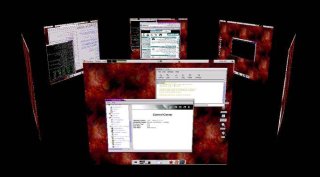 OK - back on the blogging train again, even if I have been a bit lax this week. If there's one thing you learn quickly with having too much to do, it's letting the less important things go for a while until you sort out the big things.
OK - back on the blogging train again, even if I have been a bit lax this week. If there's one thing you learn quickly with having too much to do, it's letting the less important things go for a while until you sort out the big things.Although it's not very official yet, I am actually in the process of writing a book about podcasting based on my experiences with the Java Posse podcast and hopefully getting a few more people into podcasting. Of course, I am using Ubuntu to write the book (and OpenOffice.org 2 - more about that another time). Doing this kind of thing really re-inforces the reasons I love Linux for just getting things done.
When writing (I have written a few articles for Developer.com as well) I use a really good thought organization tool called Freemind. It's a mind-mapping and outlining tool that helps me get stuff organized before putting it down on paper, and I am using the same approach on the book.
Having the mind-map right there to refer to at all times is, of course, essential to writing like this, and I like to have it full screen to get the overall picture. I also like to have Open Office Writer open full screen as well (full screen apps = less distractions - a tip I picked up from a lot of different Mac oriented sites).
The big advantage with Linux is that virtual desktops are normal, and as a result extremely well executed. I have tried virtual desktops on Windows and on the Mac and there always seem to be enough glitches to just make them a little annoying.
A virtual desktop is a bit like having a second (and third, and fourth...) monitor but without the physical monitor. You get more than one desktop, and you can switch between them instantly. I use four, and tend to keep the four screens for certain uses. Desktop one is my primary work desktop, in this case with Open Office writer running full screen on it. Desktop two is the support work desktop, in this case with the full screen mindmap on it. Flicking between these two screens is instant and mapped to keys that are very quick to switch between them. This is faster than alt-tab selection of windows (at least for me), it's just instant to switch back and forth.
Desktop three tends to be my email and org screen - gmail, google calendar and other organization apps are running on there pretty much all the time my computer is on. Desktop 4 is for web browsing and miscellaneous stuff. Linux will let me have as many virtual desktops as I want (I think compiz maxes out at 32 or something crazy), but any more than four and I really lose the muscle memory and it ends up slowing me down.
Anyway, this setup really works for me, and Linux just executes it better than any other Operating System I have used. I don't get held up, I just switch back and forth and keep the work rolling.
I must investigate if the virtual desktop options have got any better on the mac. The best I ever found for windows was JSPager, but it got broken by a windows update at one point and I just gave up. Windows just isn't my choice for getting a lot done - in fact after really clicking on Linux for a while, windows is just frustrating and awkward - it feels like wading through syrup. The Mac is obviously a lot better, and ahead in some areas, but for me (and I accept that it is just me), Linux still has the productivity edge. If you want to give virtual desktops a try, there are options for Mac OS X and Windows (incidentally - the "official" windows one that comes with the powertoys stuff is pretty bad but it might work for you - sadly JSPager seems to have disappeared into the mists of time).
Tuesday, August 01, 2006
Firefly - the best damn sci-fi in ages

I know I need to get back onto the getting things done with Ubuntu, and will as soon as I have time (ha ha, if you get that this is a GTD joke, well, you are probably a bit of a GTD geek).
Anyway, while catching the latest Chad Vader episode at lunchtime on youtube, I stumbled across this gem - it's a 5 minute teaser for the Joss Whedon's Firefly series - I won't even try and describe it because it won't do it justice - suffice to say that it is (or was) the best sci-fi series on TV - and the movie Serenity is based on it.
If you like action sci-fi, watch this and if it doesn't make you want to watch the series, I would check your pulse. I have to say this is an excellently executed teaser.
Incidentally you can buy the firefly box set for under $40 (under $20 sometimes if you shop around) for all 14 episodes, and check out the serenity movie as well.
Oh, and should watching the show make you a huge fan (it tends to do that), definitely check out "The Signal" podcast - it's all about getting a sequel baby.
Back to the regular blogging soon, I promise.
Thursday, July 27, 2006
Deskbar - Ubuntu's answer to spotlight
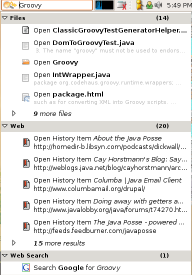 So finally we get on to some of the Ubuntu specific tools to get things done. The first I am going to talk about is Deskbar - this is a relatively new feature to gnome (and hence ubuntu) and is a lot like spotlight for the mac. While at present there is nothing quite as slick as Quicksilver for Ubuntu (although Katapult might get there one day), deskbar offers some of the same productivity tricks and has some really good features (and plugins).
So finally we get on to some of the Ubuntu specific tools to get things done. The first I am going to talk about is Deskbar - this is a relatively new feature to gnome (and hence ubuntu) and is a lot like spotlight for the mac. While at present there is nothing quite as slick as Quicksilver for Ubuntu (although Katapult might get there one day), deskbar offers some of the same productivity tricks and has some really good features (and plugins).On Ubuntu, you may need to install it ("sudo apt-get install deskbar-applet" or use synaptic), and then in your panel right click and select Add To Panel, then select the Deskbar option.
The real interest with Deskbar is in it's integration with other applications and with Ubuntu as a whole. Some of the best plugins are the live beagle plugin (I will talk about beagle in a later blog - it's a file searching tool for linux, like the search part of spotlight or google desktop for windows), and the gmail and delicious plugins I have as well (integration with the web applications is a theme that will run through a lot of the GTD with Ubuntu blog entries).
For the beagle live plugin, make sure you install python-beagle as well as beagle itself. Right click on the deskbar and select properties, and you will see a host of different search options to turn on/off. Before you activate the gmail one, edit the plugin file you downloaded to insert your username and password for gmail.
Also, you can set the activation key, <Alt>space works nicely for me (like command-space on the mac), and will focus on the deskbar and let you start typing there.
With a bit of practice, deskbar will become second nature, it's still a long way off of Quicksilver, but hopefully we will get there in time (the actions feature is the killer part of Quicksilver by the way, as demonstrated by Merlin Mann on Macbreak. OK - so I will freely admit that Ubuntu can't match every feature for GTD on the mac, but on the other hand it is already ahead in some other features.
So - if you are an ubuntu user, you owe it to yourself to get deskbar up and give it a try.
Monday, July 24, 2006
GTD: Ubuntu: Web Apps Ctd - Google Calendar

After this posting I am going to take a break from the web apps for a bit (although there are many more to go that I used to get things done) and start delving into what makes Ubuntu in particular good for GTD and general productivity, but in the meantime there is one more web app that I really want to mention.
Google Calendar was the missing piece of the puzzle for me. I looked at 30 boxes, airset and various other online calendar apps, but they always had one big drawback, other people I knew were not using them. Now most other people I interact with a lot (at least from the organizational side of things) do have a gmail account and now also have a google calendar account too - the fact that other people use it is the biggest selling point (now I can schedule events with other people).
There are some nice general usage features as well with google calendar. For one, it picks out events from email - or at least tries to. It is not perfect, but if someone sends an email to my gmail account asking if I want to meet them for lunch at such and such a restaurant tomorrow, it will try and pick out the details to make an event just from that description - it even tries to come up with a google maps location - very nice.
It also works with my treo. Now this is far from seamless, but it works well enough to be useful to me right now. I can SMS the calendar to add events and I have also added the private HTML URL for my calendar as a bookmark into my phone, so using the web browser on the phone I can see my agenda (it even formats nicely on the small screen). This gives me the basics I need to schedule events and see my upcoming agenda. Just grab the private html feed from the calendar settings - it's dead easy and it works pretty well.
Friday, July 21, 2006
GTD with Ubuntu: Web Apps
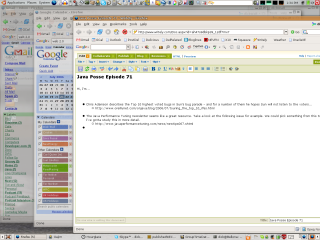
OK, as promised I am going to start rolling out how I use Ubuntu Linux to get things done.
The first thing has little to do with Ubuntu per-se, except that it makes an excellent platform for browsing the web and using web applications, it is stable, reliable, fast and with firefox, very compatible.
GTD with Macs often seems to revolve around kGTD (based on omni outliner) and iCal, my personal choice of weapons include GMail, Google Calendar and Writely (for starters - more will be mentioned in the future).
A bit of history, email has been a critical service for me for a long time (let's face it, it is for pretty much anyone these days), but I never liked POP - I use more than one machine during the course of a day, and it bothered me to either have emails downloaded to one machine and not another, or to have to deal with the same email twice.
My original (and in hindsight, foolish) answer was to run my own IMAP server at home - in fact I had a phase where I ran loads of stuff at home on my server, and I always seemed to be having to work on or maintain the server, which just made me more stressed and busy.
GMail was nothing short of an epiphany - here was a centralised web app, that worked every where with no setup, had better search and management tools, and someone else did all the work of keeping it up and running.
Gmail has become the hub of my task tracking - which I have adapted largely from the GTD with Gmail whitepaper and many other tips and tricks off of 43 folders related to GMail. In fact, Gmail has become a lot more - I run and log all of my instant message chats through gtalk (including AIM using a jabber gateway). You can go "off-the-record" if you choose, but having the chats, emails and todo items stored in one searchable database makes this the perfect "dashboard" for GTD. When google calendar was released as well, I nearly cried with joy - since this enables the missing element - the "Tickler" file if you like.
Anyway, I will delve into calendar, writely, integration with Ubuntu and my Treo, and much more in a future blog posting - for now I had better get back to doing things :-).
Thursday, July 20, 2006
Getting Things Done on Ubuntu
I used to blog a lot more, back before we made a successful podcast. For some reason I fell off the wagon - well - not for some reason, actually because I felt I just didn't have the time to do it.
Jackie finally told me that with the new book that I am working on, and the podcast taking off, people were going to start reading my blog again, and that having an 8 month break since the last entry wouldn't look too good. Over the past few days I have revived it in a new form with blogger (more on that in a later note) and I have discovered something, I really like blogging and I have missed it.
Now this is not to say I won't still be doing the podcast and loving it, or working on the book, but the podcast is a partnership (and a damn good one), and the book is a work in progress and has a defined subject and goal. The nice thing about the blog is it is all on me - whatever I want to write about.
One of the subjects I want to explore is getting things done. My own GTD system is a work in progress (and I suspect will be forever) but I already see that it has had a beneficial effect on my life, productivity and stress levels. I will endeavour to explain what and how I use online tools and my laptop (and treo) as a part of the system, with ideas often adapted from 43 folders although the emphasis there tends to be on Mac OS X (Merlin Mann's personal choice of operating environment), while I now favor and use Ubuntu pretty effectively.
As I mention, Ubuntu is the OS I really look forward to using, but it is also a heck of a basis for getting things done, and I will explain more about that as I get into this subject.
Jackie finally told me that with the new book that I am working on, and the podcast taking off, people were going to start reading my blog again, and that having an 8 month break since the last entry wouldn't look too good. Over the past few days I have revived it in a new form with blogger (more on that in a later note) and I have discovered something, I really like blogging and I have missed it.
Now this is not to say I won't still be doing the podcast and loving it, or working on the book, but the podcast is a partnership (and a damn good one), and the book is a work in progress and has a defined subject and goal. The nice thing about the blog is it is all on me - whatever I want to write about.
One of the subjects I want to explore is getting things done. My own GTD system is a work in progress (and I suspect will be forever) but I already see that it has had a beneficial effect on my life, productivity and stress levels. I will endeavour to explain what and how I use online tools and my laptop (and treo) as a part of the system, with ideas often adapted from 43 folders although the emphasis there tends to be on Mac OS X (Merlin Mann's personal choice of operating environment), while I now favor and use Ubuntu pretty effectively.
As I mention, Ubuntu is the OS I really look forward to using, but it is also a heck of a basis for getting things done, and I will explain more about that as I get into this subject.
Ubuntu - the OS I look forward to using

So it's an older story now, but I wanted to add my own 2c worth on Ubuntu Dapper, and using it on a day to day basis. See Slashdot | Nerds Switching from Apple to Ubuntu? for some context to this.
Anyway, I have been using Linux for about 7-8 years I had Redhat 5 point something as the first one I installed, and then quickly discovered Mandrake which became my favorite for a long time as being the linux distro that just worked better than the others.
All that changed with Breezy Badger (Ubuntu 5.10), I had messed with the Hedgehog (5.04) but it still wasn't up to Mandriva (as it had been renamed at that point) for just having stuff work - particularly installed on my slick AMD 64 box at home - 32 bit apps worked better on Mandriva than on Hedgehog.
With Breezy, the tables turned - Breezy was easier out of the box, and smaller and quicker to install too, plus I discovered that the community was a lot more active - the wiki and forums are a great place to get questions answered and find out how to make that little tweak that makes everything better.
So, now I am running Dapper Drake (6.06) on both my home AMD 64 machine and my laptop, and I couldn't be happier. I also am a Mac OS X fan (anything but windows really), and the Mac has a certain "feel" about it - it's pleasant and appealing to use, it makes you look forward to sitting down and getting some stuff done with it.
With dapper, I find the same feeling is present - I look forward to just getting stuff done. There are some rough edges comparatively, for example, sound still needs some work, and installing compiz was tricky (it is early days and not really part of the distro yet though, so that is expected to some extent).
I can see why geeks are giving ubuntu a go - it has that same "excitement" about using it that the Mac does. It isn't stressful and irritating, it is instead fun and pleasant. It got a lot better over the weekend when I installed Compiz and AIGLX - now Ubuntu has eye-candy that beats even the Mac - some of the most wonderful transitions and effects imaginable, and improves the user experience even further. Deskbar and beagle also give equivalent functionality to Spotlight on the mac as well - pushing the usability up several more notches.
I can't wait to see what the future holds for Ubuntu - development is happening at a breakneck pace. There are still some things I would like to see - the Mac experience is more than just the operating system - take a look at Omnigraffle and Keynote to see what I mean - what I would give to be able to buy (yes pay money) for those on Ubuntu. Sure, Kivio and OpenOffice.org impress will do the job, but they are just not in the same league from the user experience perspective.
Still - I am happy with Ubuntu as my day to day vehicle. I don't need anything that I don't have to hand, and it's fast and reliable and runs on my existing hardware so I don't have to go out and buy something new.
Wednesday, July 19, 2006
Don't forget Groovy and Grails
I just saw that Sun's CTO hinted about support for Ruby, Rails, JavaScript and Python in NetBeans to support JavaScript, Python ... but what is most interesting is the ommission, Groovy (and Grails).
Now, it's early days for both Groovy and Grails for sure, but it's also a new language, something which the others can't claim (believe me, I am a big fan of them - particularly python, but new they are not). The newcomer groovy has some tricks to teach the old guys, and integrates superbly with Java and the JVM already.
It's got a way to go - there is an early access version of the book but otherwise documentation is extremely scarce. Even so, the builders, streaming markup and other ideas are fantastic. What it needs, apart from maybe some funding and development time, is an environment that lets people take advantage of the new stuff.
And so my plea is simple - if adding support for the other languages in netbeans, please include Groovy and Grails in the considerations.
Now, it's early days for both Groovy and Grails for sure, but it's also a new language, something which the others can't claim (believe me, I am a big fan of them - particularly python, but new they are not). The newcomer groovy has some tricks to teach the old guys, and integrates superbly with Java and the JVM already.
It's got a way to go - there is an early access version of the book but otherwise documentation is extremely scarce. Even so, the builders, streaming markup and other ideas are fantastic. What it needs, apart from maybe some funding and development time, is an environment that lets people take advantage of the new stuff.
And so my plea is simple - if adding support for the other languages in netbeans, please include Groovy and Grails in the considerations.
Saturday, July 15, 2006
So, I have decided it is about time I got blogging again. I have a lot coming up in the next few months. The Java Posse is a wild success and has been sucking up all of my time recently, but now I have other things going on too. I am currently writing a book about podcasting with my good friend and fellow posse member Carl Quinn, and I will keep the news coming about how I am getting on with that.
I have also become a huge fan of Ubuntu since the Dapper release. I was already pretty pleased with Breezy, but Dapper is frankly amazing. I pretty much had decided that Mac OS X was so far ahead it would be a while before it got caught by anyone, but Dapper is getting really close - in fact it is already ahead in some areas, others like the sound system and the "it just works" effect have a little way to go - although they have improved in leaps and bounds. It is already more stable though - I hate to say it, but the Mac still doesn't feel as solid as linux.
Anyway - that's it for now, but hopefully more will be coming soon.
I have also become a huge fan of Ubuntu since the Dapper release. I was already pretty pleased with Breezy, but Dapper is frankly amazing. I pretty much had decided that Mac OS X was so far ahead it would be a while before it got caught by anyone, but Dapper is getting really close - in fact it is already ahead in some areas, others like the sound system and the "it just works" effect have a little way to go - although they have improved in leaps and bounds. It is already more stable though - I hate to say it, but the Mac still doesn't feel as solid as linux.
Anyway - that's it for now, but hopefully more will be coming soon.
Subscribe to:
Comments (Atom)